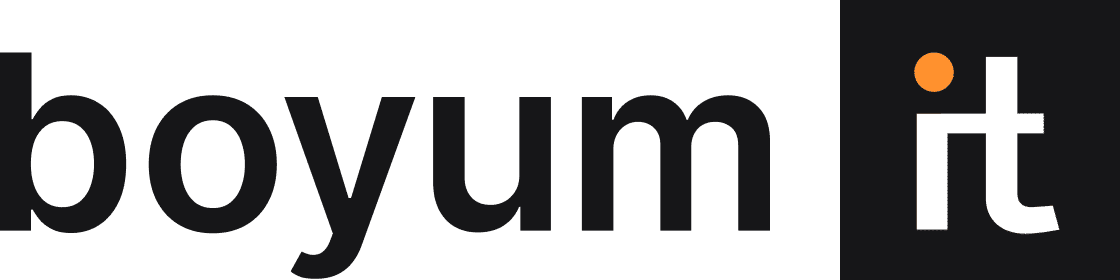Product categorization is an underrated aspect of e-commerce user experience. Effective categorization gives your customers the easiest path to checkout no matter what channel they’re using. But how you categorize data for spreadsheets isn’t just about the user experience—it’s a significant factor in the efficiency of your internal processes.
Taking steps to prepare data for categorization will put you on a path to effectively managing ever-expanding product information. And one of the most important steps is to categorize your data for spreadsheets using simple columns.
Where and How to Categorize Data for Spreadsheets
The first thing you need to think about when you start to categorize product data is what tool you’re going to use. This decision can be especially difficult for marketers who don’t have a background in data analytics or operations.
When you’re talking about product data, it can be tempting to create tables in Word—you’re comfortable with the program and it’s well-suited for writing up paragraphs of product descriptions. But when you’re trying to categorize product data more efficiently, your focus should be on Excel spreadsheets, instead. When building a product information database, the ability to create structured rows and columns to organize raw data is essential.
On the surface, it may not seem like a big deal to choose Word over Excel because, at the start, you’ll be able to load all the same information. The challenges emerge when it comes time to filter, sort, reorganize, and update the data. Choosing Excel sets you up for greater efficiency in the short and long terms.
Once you’ve decided to build your product information database in Excel, you have to figure out how to structure all that data using columns and rows. There are endless options for organizing all of your product data, but it’s best to start off as simply as possible. Each row should correspond to a unique SKU. Then, you can start categorizing product data across columns, including attributes like:
- Product ID names
- Categories for an eCommerce site
- Descriptive tags
- Image links
- Item weight
- Product dimensions
- PricingAnd other relevant information for your dataset
It’s important not to go overboard, though. You’re going to be dealing with a massive amount of information across a variety of channels. Adding too many columns of attributes can lead to overly complicated datasets that create inconsistencies and increased chances of human error when updating entries later.
One common pitfall when adding columns to a product information database in Excel is creating columns that overlap to a degree. If you create categories with new columns, you should be sure that the information in those cells will only appear once. When there’s overlap, you increase the chance for misinformation and inconsistencies—especially when it comes time to update multiple spreadsheets for additional channels.
But when you categorize data for spreadsheets efficiently, you’ll be able to take advantage of more advanced functions that save so much of the time you’ll spend with Product Information Management.
3 Key Functions for Product Information Management Efficiency
Excel spreadsheets have been the main Product Information Management tool for many years. But that doesn’t mean they always make life easy for marketing managers. Because Excel is not a dedicated product information database, it’s easy to get stuck wasting time manually updating data and creating inconsistencies as your catalog grows.
Any opportunity to automate or streamline Product Information Management in your Excel spreadsheet should be taken. And you don’t have to be the world’s foremost expert in Excel to do it. With the following functions, you can simplify your product information database and improve processes that will positively impact user experiences:
- Sorting: When you’re dealing with so much product data, sorting information becomes your biggest asset for streamlining processes. From selective sorting in specific columns/rows to large-scale sorting of the entire database, you can improve visibility into specific categories and identify potential overlapping in specific entries.
- Filtering: Going a step beyond sorting, filtering helps you cut out the noise of your product information database when searching for specific entries to update. Instead of manually searching for necessary entries, you can filter according to specific column attributes and simplify the updating process.
- Simple Functions: It doesn’t take an Excel master to run functions like Remove Duplicates and VLOOKUP or program a macro. For product data, removing duplicates is essential for maintaining a clean spreadsheet and ensuring your various channels are receiving consistent information. VLOOKUP will help you quickly reveal the entries you need to find more effectively than a simple “CTRL + F” execution. And when you want to increase your ability to automate common tasks, creating a simple macro can help you execute multiple commands with just one click. Any step you can take to simplify data entry will save significant time for your team.
You can categorize data for spreadsheets in ways that make life easier for your team and those that you collaborate with. Effectively using Excel to create a product information database will save you time and improve UX across channels.
But the challenge will always be keeping the scope of your database in check. That’s where we can help.